Installing NoraGO Application on Samsung Smart TV
Table of Contents
- Installing NoraGO Application on Samsung Smart TV
- Step 1. Finding the NoraGO App
- Step 2. Installing the application
Downloading the NoraGO App for Samsung Smart TV can be done in the App Store for different Samsung TV models.
The models in which you can install the NoraGO application are:
UKS9500, UKS9000, UKS8500, UKS8000 UKS7500, UKS7000, UKU6500, UKU6400, UKU6300, UKU6000, UK6200, UK5500.
How Do I Set up NoraGO on Samsung Smart TV?
Step 1. Search NoraGO App at the App Store.
On the remote control, press the SMART TV button, then select the APPS icon.
Then select the “Search” field and enter “NoraGO”.
Type NoraGO on the keyboard and press the DONE key.
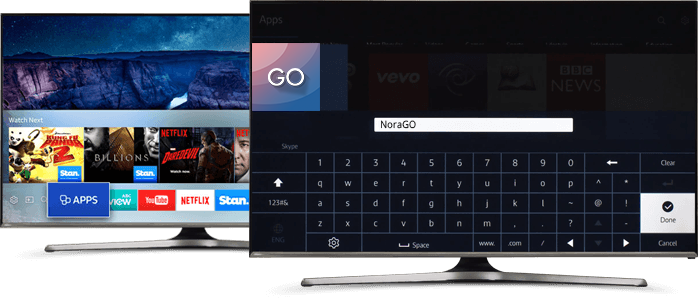
Step 2. Install NoraGO App on your Samsung Smart TV.
Click “install”. After installation, open NoraGO application.
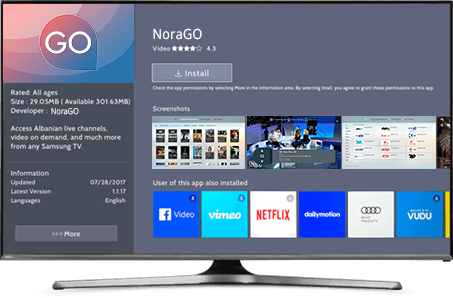
Find more NoraGO installation instructions on all major app platforms:
- How to Install NoraGO on Apple (Smartphone)?
- How to Install NoraGO on Apple TV?
- How to Install NoraGO on Android (Smartphone)?
- How to Install NoraGO on Android TV?
- How to Install NoraGO on Samsung Smart TV?
- How to Install NoraGO on LG Smart TV?
- How to Install NoraGO on Computer?
![]() Interested in our IPTV and OTT services? Learn more about NoraGO and Setplex
Interested in our IPTV and OTT services? Learn more about NoraGO and Setplex

1 Comment
in2019 · March 17, 2019 at 9:38 pm
I am lucky that I noticed this blog, precisely the right information that I was looking for!