3 Steps to Install NoraGO Application on Android TV
Table of Contents
- Installing NoraGO Application on Android TV
- Step 1. Finding NoraGO App
- Step 2. Selection of NoraGO icon
- Step 3. Installing the App
NoraGO app supports Android devices such as smartphones/tablets and Android Smart TVs. You can also install NoraGO app on FireStick devices, since FireStick TV runs on Android OS.
You can search and download NoraGO app from Google Play Store on your Android TV for free. There must be an updated version of the application, so you always have the latest features.
To install the NoraGO App for Android TV, follow these 3 easy steps.
These steps work on Android 5.0 version and up.
How Do I Set Up NoraGO on Android TV (Installation Instructions)?
Step 1. Find NoraGO App at the Play Store.
Select the Play Store icon in the Applications column.
Then select the title “search” and enter “NoraGO”.
After entering NoraGO from the keyboard, press the “Done” key.
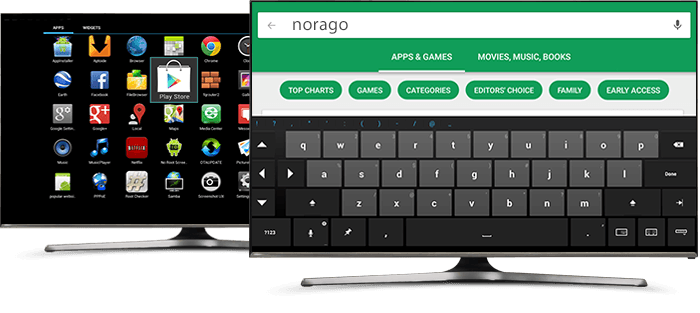
Step 2. Select the NoraGO Icon.
Select the NoraGO icon by pressing the “OK” button on the remote control.
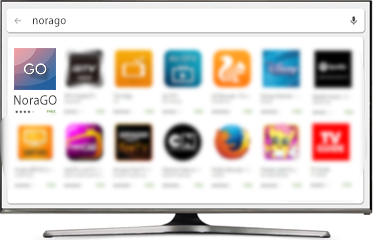
Step 3. Install NoraGO App on your Android TV.
Click the “Install” button. After installation, open the application.
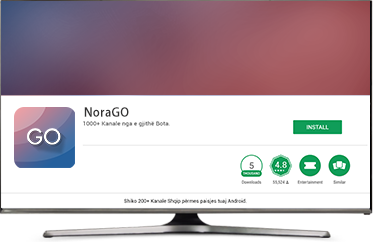
Find more NoraGO installation instructions on all major app platforms:
- How to Install NoraGO on Apple (Smartphone)?
- How to Install NoraGO on Apple TV?
- How to Install NoraGO on Android (Smartphone)?
- How to Install NoraGO on Android TV?
- How to Install NoraGO on Samsung Smart TV?
- How to Install NoraGO on LG Smart TV?
- How to Install NoraGO on Computer?
![]() Interested in our IPTV and OTT services? Learn more about NoraGO and Setplex
Interested in our IPTV and OTT services? Learn more about NoraGO and Setplex

0 Comments