3 Steps to Install NoraGO App on Apple TV
Table of Contents
- Installing NoraGO Application on Apple TV
- Step 1. Open the App Store search
- Step 2. Finding the NoraGO App
- Step 3. Installing the application
You can search and download NoraGO app from the App Store on your Apple TV for free. There must be an updated version of NoraGO, so you always have the latest features.
To install the NoraGO App for Apple TV, follow these 3 easy steps.
These steps work on tvOS 13.0 version and up.
How Do I Set up NoraGO on Apple TV (Installation Instructions)?
Step 1. Open a search box at the App Store.
Select the App Store icon in the Settings column. Then select a search box.
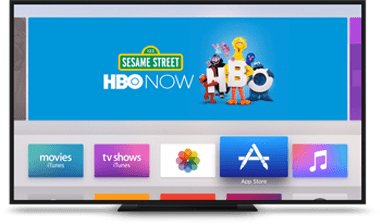
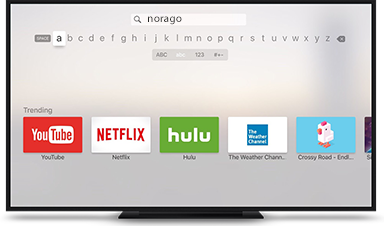
Step 2. Search for the NoraGO App.
In the highlighted space, enter NoraGO with a keyboard and click OK to track the application.
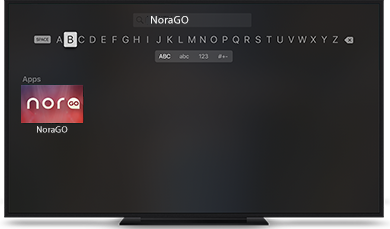
Step 3. Install the NoraGO App from the App Store.
After the NoraGO application icon appears, click the GET button to begin the installation process.
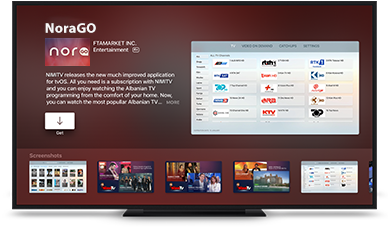
Find more NoraGO installation instructions on all major app platforms:
- How to Install NoraGO on Apple (Smartphone)?
- How to Install NoraGO on Apple TV?
- How to Install NoraGO on Android (Smartphone)?
- How to Install NoraGO on Android TV?
- How to Install NoraGO on Samsung Smart TV?
- How to Install NoraGO on LG Smart TV?
- How to Install NoraGO on Computer?
![]() Interested in our IPTV and OTT services? Learn more about NoraGO and Setplex
Interested in our IPTV and OTT services? Learn more about NoraGO and Setplex

1 Comment
IPTV platform · July 26, 2022 at 6:18 pm
Your blog contains great thoughts for iptv businesses, thanks for your work